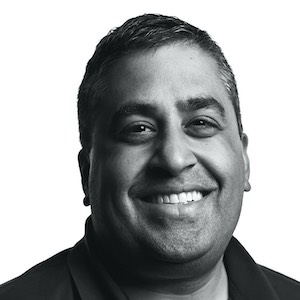Re-ordering Groceries with NFC Tags

NFC tags are a fun bridge between physical objects or location and your phone.
The tags themselves come in rolls or stacks and have a little chip inside them. At low quantities, they cost around $0.30 e.g. on Amazon. The chip inside has a unique id and a small (500ish bytes in the case of the ones I’m using) amount of writeable memory that can be read by any reader (in this case, my phone).
Recent smartphones can “scan” NFC tags simply by holding the phone close to the NFC tag - the data in the tag can open a web page or, on iOS, trigger a Shortcut.
I’m using them to automate re-ordering of groceries (in a limited fashion to start). I placed NFC tags on our flour and sugar containers, and when they get low, a quick scan puts the appropriate ingredient into my grocery list.
The Tech Details
The Shortcuts app from Apple is one of the simplest way to get started with NFC tags. Shortcuts added support for “background” NFC tag reading as of iOS 13 so there is no need to open an app.
To set this up, get the Shortcuts app, and open it up:
- Go to the Automation Tab -> Select Personal Automation -> Select NFC.
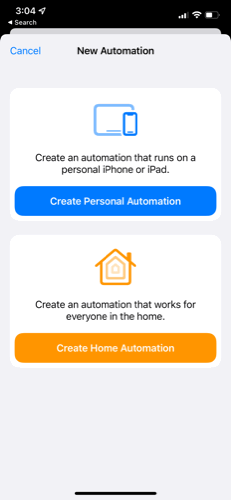
- Scan the tag you want to use as a trigger -> Shortcut.
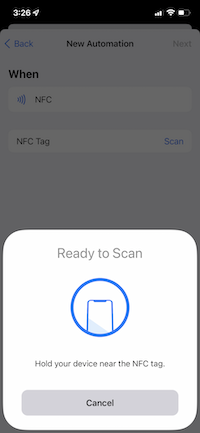
- In the “Do” action, add a reminder to the grocery list to your Reminders app.
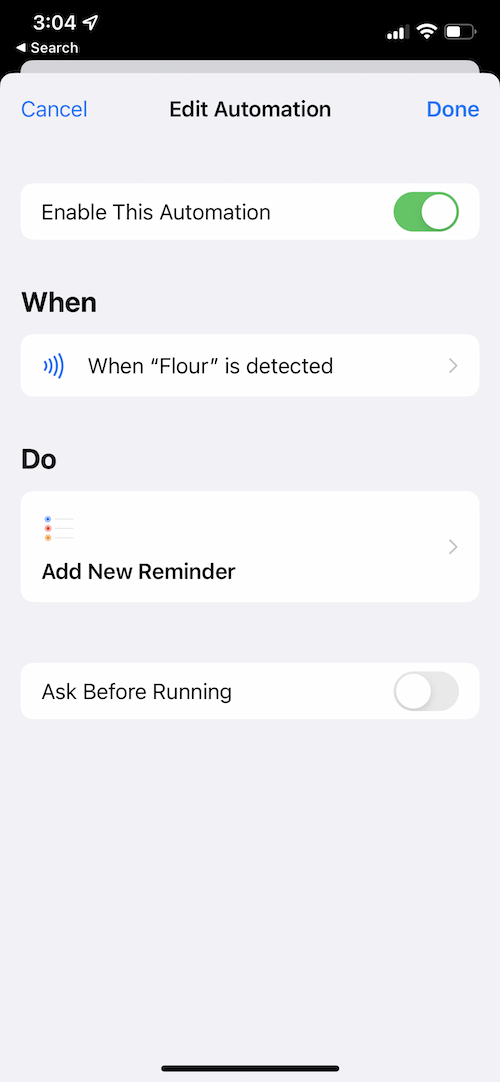
For the Future
It’d be great to be able to write the ingredient name (“flour”, “sugar”, “kosher salt” , etc.) directly into the tag, and then build a single generic shortcut that parses the tag data in order to automatically find the ingredient name, but there is no way currently in Shortcuts to access any of the data from the NFC tag, or to associate multiple tags with the same Shortcut in a simple way.